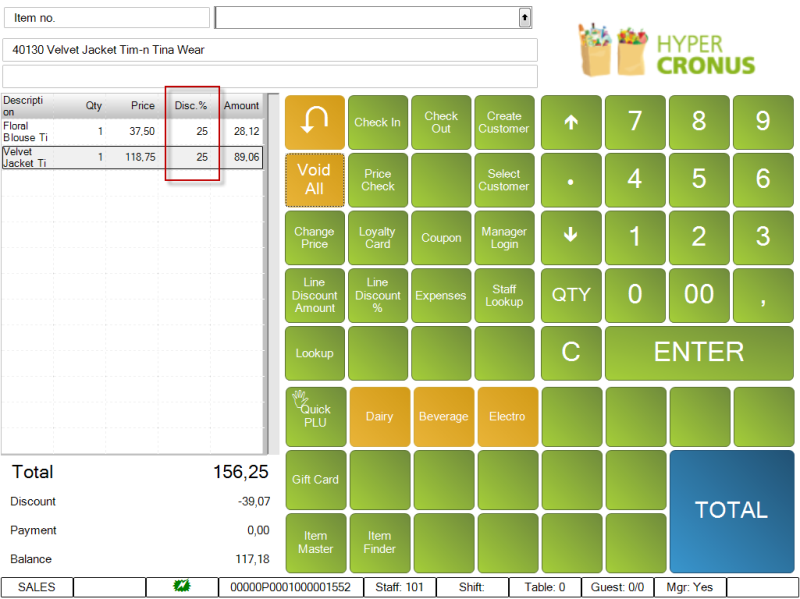In this topic a few examples will be demonstrated as a supplement to the description of the Prices and Offers functionality.
Use Case 1: Setting up Mix & Match with Lookup
Use Case 2: Total Discount Offer with Multiple optional benefits
Use Case 3: Selling on the POS Using two Tender Type Offers
Use Case 4: Line Discount Offer
Use Case 5: Periodic Discount triggered by “Amount to Trigger”
Use Case 1: Setting up Mix & Match with Lookup
In this use case a Mix & Match offer with automatic lookup will be created and shown how it works on the POS.
Open the Mix & Match page.
In this example a pop-up window is added to a Mix & Match offer. The offer includes item no. 40000 - Swimsuit Linda Beach as a main item and items 40010 - Towel Liz Beach and 40020 - Skirt Linda Professional Wear. Note that all lines must have the Type Item. The setup for the Mix & Match Line Group has two line groups, A and B and the value 1 in both of them. This means that you have to buy one item in group A and one item in group B to trigger the Mix & Match Offer. Both item no. 40010 and 40020 are in group B, so you can chose between either one of them to trigger the Mix & Match Offer combined with item 40000 on the POS.

In the picture above the Trigger Pop-up on POS checkbox has been selected in Item 40000. This will trigger the pop-up on the POS when the item is scanned:
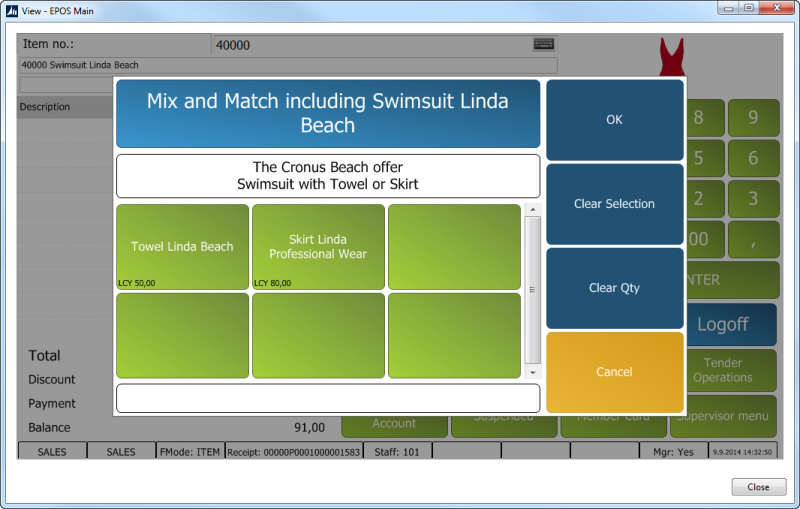
Now the POS user can inform the customer about the offer and in the bottom left corners the price is given for each item. Note: The information from the POS Pop-up FastTab is displayed on the white frame. If Towel Linda Beach is selected the offer is triggered:
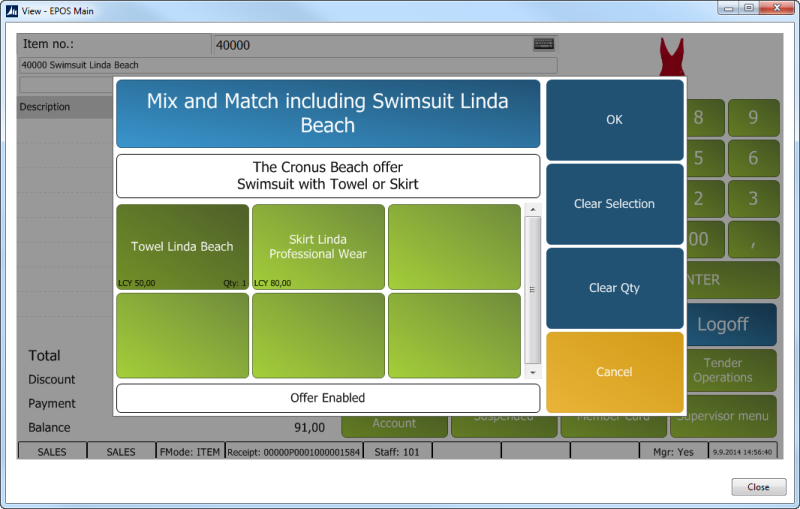
If OK is pressed the items are added to the POS Transaction and the 20% discount defined in the Benefits FastTab has been applied:
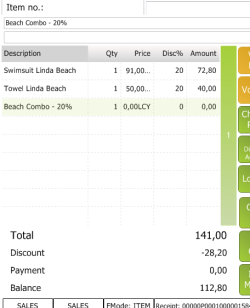
Use Case 2: Total Discount Offer with Multiple optional benefits
The triggering of Total Discount Offers is the same as for other offers with one exception and that is the Step Amount selection of the Total Discount Offer and Benefits. The Step Amount is triggered against the total amount of the transaction. The discount and the distribution of the offer discount are triggered against the item lines defined in the offer. The total amount of the transaction activates the highest possible Step Amount. This means that the steps are not accumulative.
As defined on the Benefits FastTab a Total Discount Offer can have many Types of benefits like Discounts, Items, selection from an Item-List, Member Points and Coupons. Each Step Amount can have multiple benefits and if the Step Amount triggers some offers the customer is entitled to them all. Discounts, Points and Coupons are awarded automatically but gift items have to be selected by the customer. The Total button on the POS will open a pop-up for the customer to select gift items from all available gifts on the Item-list. This is a combined gift list from all activated Periodic and Totals Discount Offers.
All valid Total Discount Offers are activated on the POS when the Total button is pressed.
Example of Total Discount Offer:
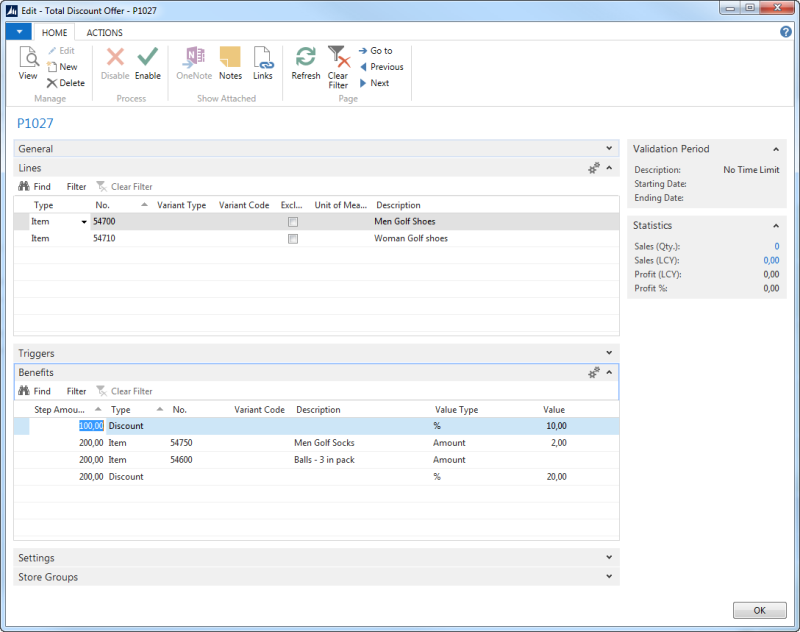
This offer gives 10% discount of Items 54700 and 54710 if the total amount exceeds 100. For total amount above 200 the discount is 20% and the customer can buy golf socks for 2 and accept balls 3 in pack as a gift.
So when the Total button is pressed the discount is calculated and an Optional Benefits pop-up appears.
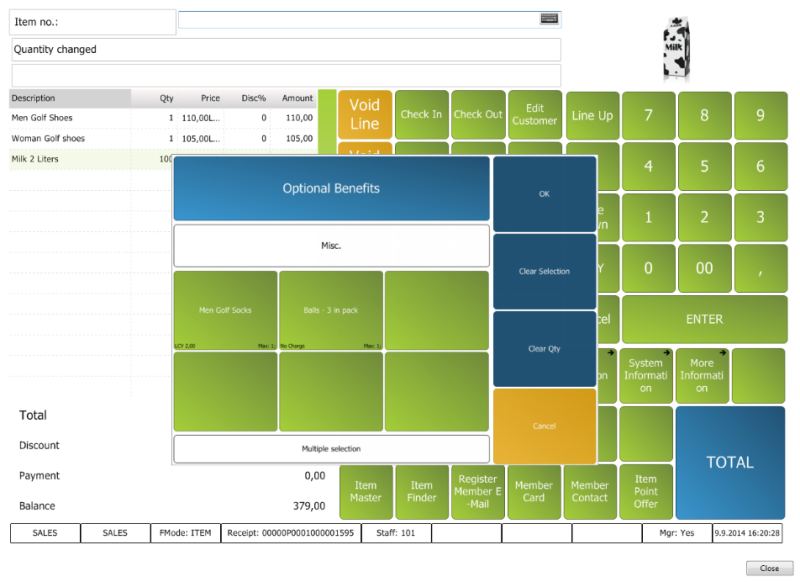
If the customer accepts the optional benefit it will be added to the POS lines and the transaction is ready to be finalized.
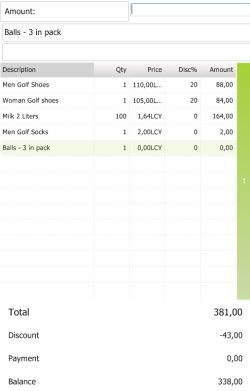
Note: This only describes how Total Discount Offers are calculated as such. The final outcome will depend on how Total Discount Offers interact with other offers and the discount sequence calculation where combination of sequence and calculation functions can affect the final outcome.
Use Case 3: Selling on the POS Using two Tender Type Offers
The activation of Tender Type Offers is the same as for other offers with one exception and that is the Tender Type Triggers filtering. Tender Type Offers are always calculated last as a part of calculation sequence H, which cannot be defined for other types of offers.
Another extension to Tender Type Offer is the ability to define a pop-up for all available offers at the Total button pressed on the POS. Offers that will not pop up when the Total button is pressed will pop up where the corresponding tender type is selected as payment. This is done in order to ask if the customer is willing to finalize the transaction with the tender, because Tender Type Offers are limited to finalizing a transaction with one tender. The transaction therefore can only be fully paid with the tender type of the offer.
In this example we have created and enabled two different Tender Type Offers one for the Tender TypeCash and another for Tender TypeCard (Visa card). The Item40080 can trigger them both.
This is for the Tender Type Cash:
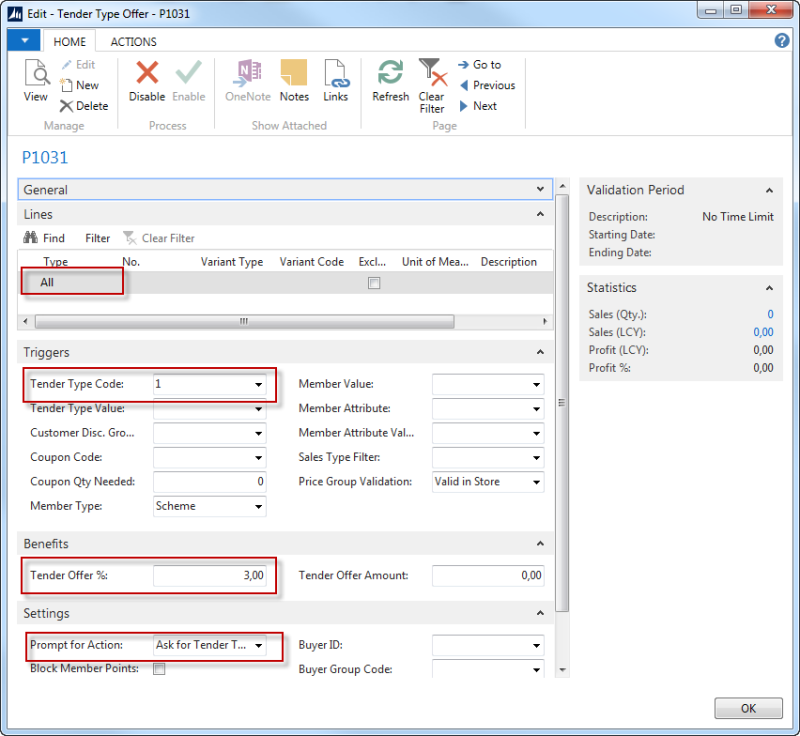
And the Visa card:
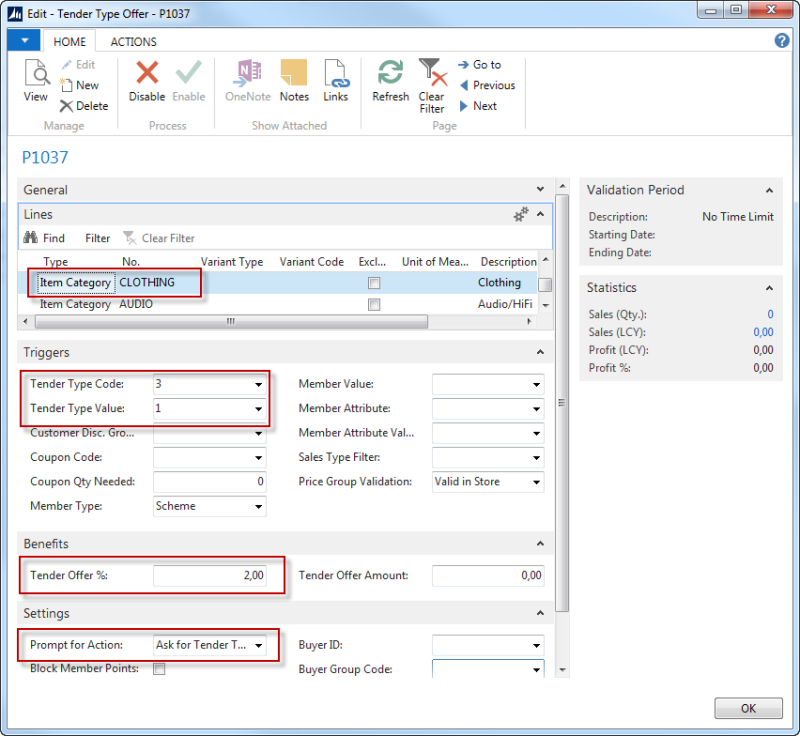
Now enter item 40080. The price for this item is 50.
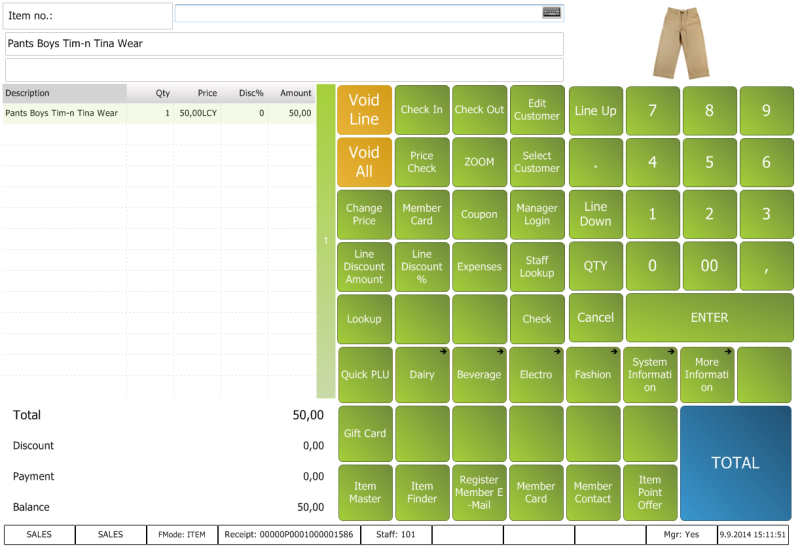
When the Total button (Command) is pressed, a window opens where you can see all Tender Type Offers that can be triggered by the transaction and with the Prompt for Action option Ask for Tender Type in the Settings FastTab. In our case Cash and Visa card:
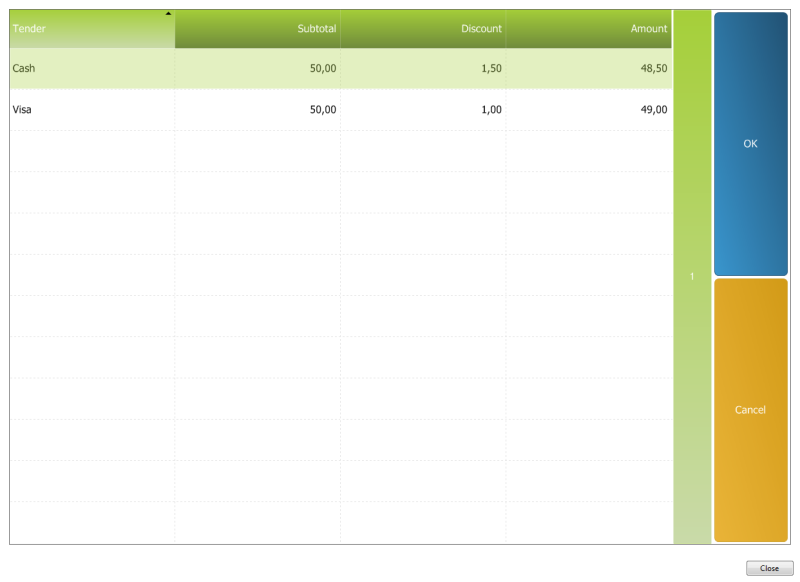
The offer with the lowest Amount is displayed at top. The customer can now either accept to pay and finalize the transaction with cash (press OK) or pay the transaction some other way (press Cancel).
If Prompt for Action is None, only possible offers are shown for a single manually selected tender type.
Use Case 4: Line Discount Offer
A typical way to use Line Discount Offer is to use it to control how much discount to give when item is damaged in some way. By creating a Discount group and setting up discounts in the group to cover all possible and acceptable discounts for damaged items, it is possible to have a range of offers covering each category of the operation or even one offer covering everything. After creating and setting up the offer the only thing needed is to define a button on the POS to activate the selection of the best offer within a given Line Discount Group.
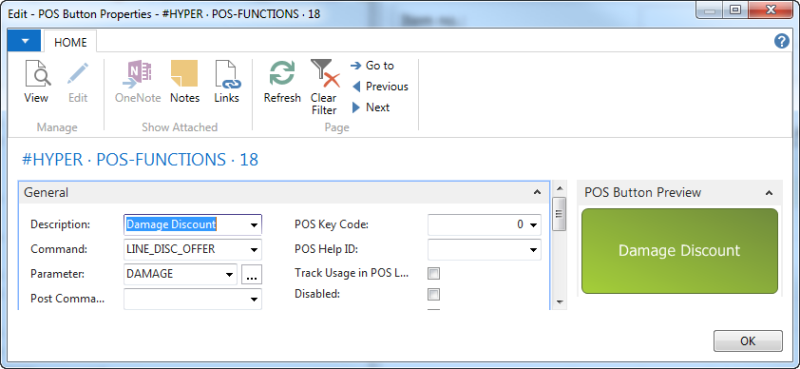
To do so, use POS command LINE_DISC_OFFER and the line discount group as parameter.
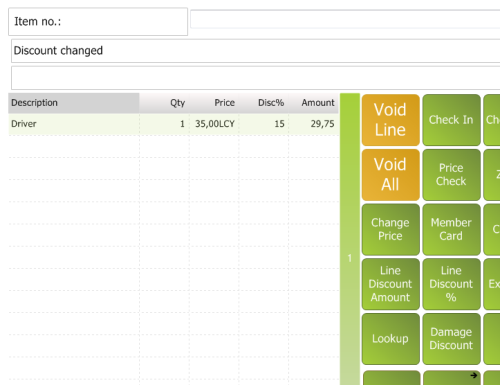
Note: This only describes how line offers are calculated as such. The final outcome will depend on how Line Discount Offers interact with other offers and the discount sequence calculation where combination of sequence and calculation functions can affect the final outcome.
Use Case 5: Periodic Discount triggered by “Amount to Trigger”
In this example the amount 40 is entered in the Amount to Trigger field on a Discount Offer. This means that you must buy items for 40 or more to trigger this Discount Offer on the POS and get a 25% discount.

On the POS we first enter item 40120, Floral Blouse Tim-n Tina Wear. This item is in the Discount Offer Tim-n Tina Wear for 40 - 25% off displayed above.
No discount is triggered if you only buy one piece of this item because the price is less than 40.
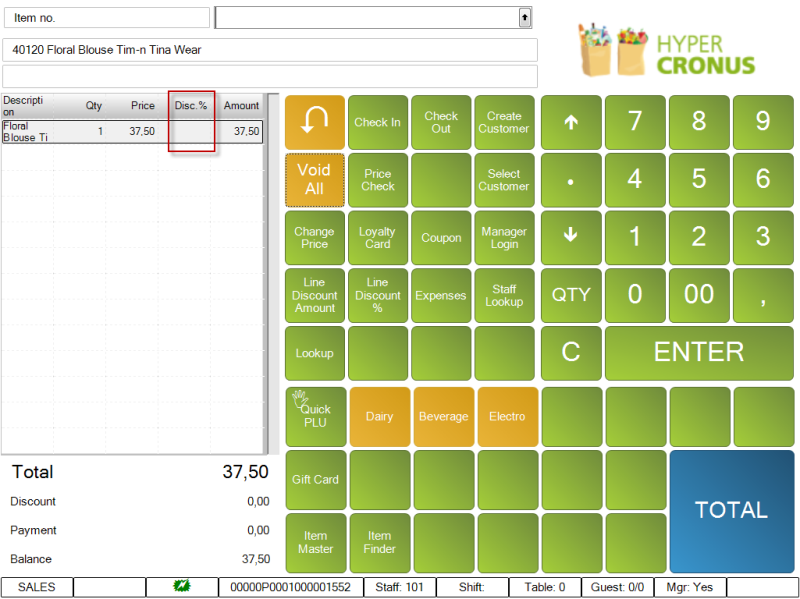
If item 40130,Velvet Jacket Tim-n Tina Wear, is added which is also a part of the Discount Offer, Tim-n Tina Wear for 40 - 25% off the offer is triggered and a 25% discount is given off both items.